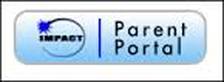|
|
Translate
|
Parent Portal
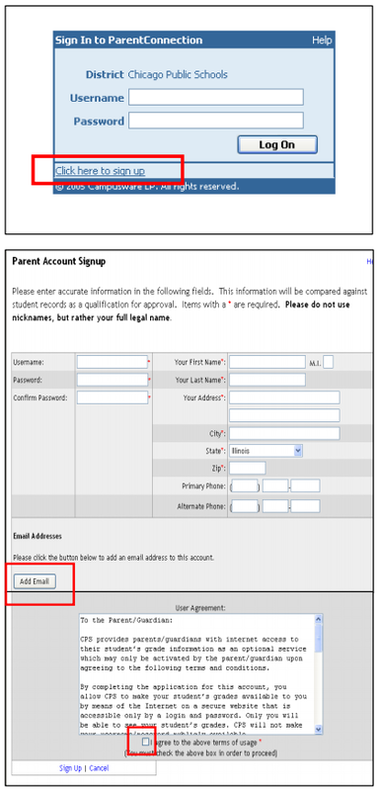
Parent Portal is an Information System that provides parents/guardians immediate access to grades, assignments and attendance records in an effort to facilitate and improve communication between home and school.
Parent Portal Guide
The following details provide step-by-step instructions for establishing an account on the CPS Parent Portal.
Step One: Establishing an Account
1. From an Internet accessible computer, access
https://parent.cps.k12.il.us. You will be presented
with the login screen to the right.
2. Ignore the Username and Password fields and
click on the link labeled Click here to sign up.
3. This will result in the Parent Account Signup Page.
Please follow the instructions onscreen by
completing all required fields demarked by an
asterisk (*). It is of vital importance to complete
all fields and to use your full legal name.
4. We recommend provision of your e-mail address
(if applicable) by clicking the Add Email button.
This address will be used as a notification
mechanism for attendance and grading alerts
and for assistance in the case you have forgotten
your password.
5. Next, please read the User Agreement and click
the terms of usage.
6. To complete the initial registration process click
Sign Up at the bottom of the screen.
This will log you into the Parent Portal, but you
need to complete the next step in order to
associate your account with one or more CPS
students. To complete this process and link to your
student’s record, you must procure a student PIN
personal identification number (PIN) from the
school.
Step Two: Linking to a Student Record
The first time you log in after signing up, you will see the following message on the screen:
Click the link Add a student to my account. This will bring you to the Application for Access to New Students. Your student’s school will provide you with a PIN number for your student. This PIN number will be unique to each student. Once you receive the PIN number, you can log in to the Parent Portal and complete an online form. You will need to enter the required information, including your student’s CPS ID number and the PIN number.
Once you have provided this information, click Submit. The Parent Portal will automatically link your student with your account. You can repeat this process if you have more than one student at participating schools in CPS. If you have provided inaccurate information, the system will not link your account to the student records. If you believe the information you have entered is accurate, but the system rejects your application, please contact your student’s school to resolve the discrepancy.
Parent Portal Guide
The following details provide step-by-step instructions for establishing an account on the CPS Parent Portal.
Step One: Establishing an Account
1. From an Internet accessible computer, access
https://parent.cps.k12.il.us. You will be presented
with the login screen to the right.
2. Ignore the Username and Password fields and
click on the link labeled Click here to sign up.
3. This will result in the Parent Account Signup Page.
Please follow the instructions onscreen by
completing all required fields demarked by an
asterisk (*). It is of vital importance to complete
all fields and to use your full legal name.
4. We recommend provision of your e-mail address
(if applicable) by clicking the Add Email button.
This address will be used as a notification
mechanism for attendance and grading alerts
and for assistance in the case you have forgotten
your password.
5. Next, please read the User Agreement and click
the terms of usage.
6. To complete the initial registration process click
Sign Up at the bottom of the screen.
This will log you into the Parent Portal, but you
need to complete the next step in order to
associate your account with one or more CPS
students. To complete this process and link to your
student’s record, you must procure a student PIN
personal identification number (PIN) from the
school.
Step Two: Linking to a Student Record
The first time you log in after signing up, you will see the following message on the screen:
Click the link Add a student to my account. This will bring you to the Application for Access to New Students. Your student’s school will provide you with a PIN number for your student. This PIN number will be unique to each student. Once you receive the PIN number, you can log in to the Parent Portal and complete an online form. You will need to enter the required information, including your student’s CPS ID number and the PIN number.
Once you have provided this information, click Submit. The Parent Portal will automatically link your student with your account. You can repeat this process if you have more than one student at participating schools in CPS. If you have provided inaccurate information, the system will not link your account to the student records. If you believe the information you have entered is accurate, but the system rejects your application, please contact your student’s school to resolve the discrepancy.